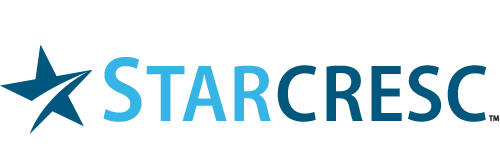Support tickets are a great way of communicating with us when you are looking for support, such as having questions answered, reporting problems, or asking for assistance. The ticket system leaves a paper trail for both you and us to follow so that we both know that the issues were resolved. It also gives you a record of the answer, in case the problem arises again. Then all you need to do is look at the tickets, and you have your answer.
Adding support tickets couldn't be easier! Simply login to your customer portal and click Open Ticket from the main menu at the top of the screen. You may also go to Support > Tickets to see a list of all tickets you have previously entered along with their current status.
You are now in the Submit Ticket area, where you can create and send tickets to the department of your choice.
Select the department you would like to send the ticket to. You will find a description of each department you can submit a ticket to. Please choose the department that best suits your issue by reading the descriptions they provide, and if you are still unsure choosing General Inquiries. The ticket will be routed to the best department internally, but this can cause a delay in response so please select the department to the best of your knowledge first.
The ticket will open with your information filled in. Enter a Subject in the subject line. Then enter your Ticket Details in the big box. Please keep the following in mind to expedite your ticket resolution
- Please be as specific as possible, walking through the exact steps or situation where the problem occurs
- Include any error messages and error codes in full that you may have received. Please do not paraphrase if possible, copy and paste the full error message
- Attach any screenshots you may have of the issue. If you are on a Windows machine you can press Windows Key + PrtScn to take a screenshot of the current window. It will automatically save it to a Screenshots folder in your My Documents folder which you can upload and attach to your ticket
Select an appropriate priority for the ticket, and finally, when you are ready, click Submit. You have now successfully submitted a support ticket, and a copy of it will also be emailed to you.